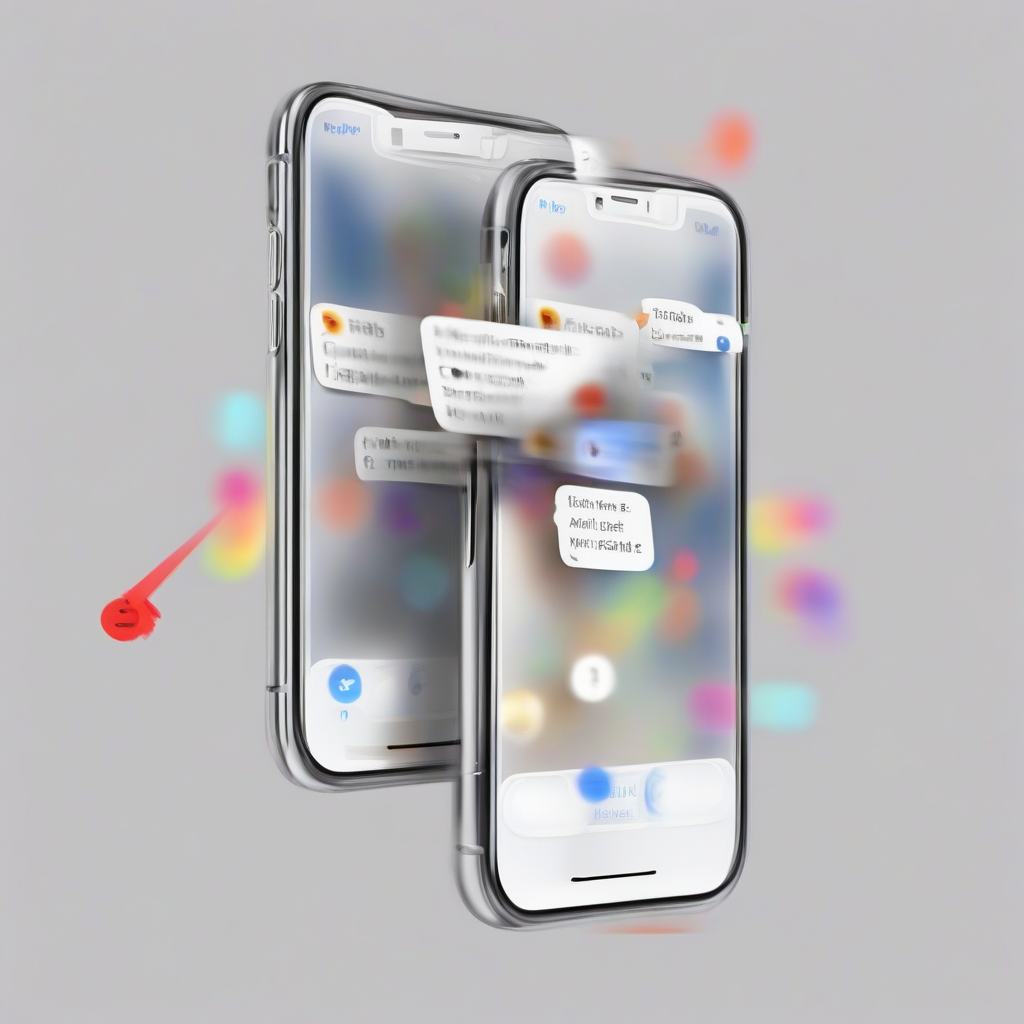Mastering the iPhone Transfer: A Comprehensive Guide to Moving Your Numbers Seamlessly
Switching to a new iPhone is exciting, but the prospect of transferring your contacts can seem daunting. This guide provides a comprehensive walkthrough of various methods, troubleshooting common issues, and ensuring a smooth transition of your precious phone numbers and contact information.
Method 1: iCloud Backup and Restore
iCloud provides a streamlined method for transferring your entire iPhone data, including contacts, to your new device. This is generally the easiest and most recommended approach for a complete transfer.
- Back up your old iPhone: On your old iPhone, go to Settings > [Your Name] > iCloud > iCloud Backup. Tap Back Up Now and ensure the backup completes successfully. This may take some time depending on the amount of data.
- Set up your new iPhone: Power on your new iPhone and follow the on-screen instructions until you reach the “Apps & Data” screen.
- Restore from iCloud Backup: Select “Restore from iCloud Backup,” sign in with your Apple ID, and choose the most recent backup of your old iPhone.
- Wait for the restoration: The restoration process can take a significant amount of time, depending on your backup size and internet connection. Keep your iPhone connected to Wi-Fi and power during this process.
- Verification: Once the restoration is complete, check your Contacts app to verify that all your numbers have been transferred successfully.
Troubleshooting iCloud Backup and Restore
- Backup Failure: If the backup fails, ensure you have sufficient iCloud storage space. You can check and manage your storage in Settings > [Your Name] > iCloud > Manage Storage.
- Slow Restoration: A slow internet connection can significantly impact restoration time. Ensure you are connected to a stable Wi-Fi network.
- Incorrect Apple ID: Double-check that you are using the correct Apple ID associated with your old iPhone’s backup.
- Insufficient Storage on New iPhone: Ensure you have enough free space on your new iPhone to accommodate the restored data.
Method 2: Using iTunes/Finder Backup and Restore (For Older iOS Versions)
For older iOS versions, iTunes (on Windows) or Finder (on macOS) served as the primary method for backups. While less common now, this method is still relevant for users with older devices or operating systems.
- Back up your old iPhone: Connect your old iPhone to your computer and open iTunes or Finder. Select your iPhone and click on “Back Up Now”.
- Set up your new iPhone: Connect your new iPhone to your computer.
- Restore from iTunes/Finder Backup: Select your new iPhone in iTunes/Finder and choose to restore from a backup. Select the most recent backup of your old iPhone.
- Wait for the restoration: Similar to iCloud, this process can take a while. Keep your iPhone connected during the process.
- Verification: Once complete, verify your contacts are transferred.
Troubleshooting iTunes/Finder Backup and Restore
- Software Compatibility: Ensure you have the latest version of iTunes or Finder installed on your computer.
- Driver Issues: If your computer doesn’t recognize your iPhone, check for necessary drivers.
- Corrupted Backup: If the backup is corrupted, you may need to create a new one.
Method 3: Transferring Contacts Directly via SIM Card (Limited Functionality)
This method only transfers contacts stored directly on your SIM card. It doesn’t transfer contacts synced with iCloud, Google, or other accounts. This is a limited method and only suitable for a small number of contacts.
- Remove SIM card: Carefully remove your SIM card from your old iPhone.
- Insert SIM card: Insert the SIM card into your new iPhone.
- Import Contacts: Go to your new iPhone’s Contacts app > Settings > Import SIM Contacts.
Method 4: Using Third-Party Apps
Several third-party apps facilitate contact transfers between iPhones. These apps often offer additional features, such as data selection and advanced management capabilities. However, carefully review app permissions and security before using them.
- Research reputable apps: Look for apps with positive reviews and a strong reputation for data security.
- Follow app instructions: Each app will have specific instructions for transferring data. Carefully follow these steps.
- Data security considerations: Always be mindful of the data you’re sharing with third-party apps.
Method 5: Manual Transfer (For a Few Contacts)
For a small number of contacts, manually adding them to your new iPhone is an option. This is time-consuming but offers complete control.
- Access Contacts: Open the Contacts app on your old iPhone.
- Add Contacts Individually: Manually add each contact to your new iPhone’s Contacts app.
Preventing Future Transfer Headaches
- Regular Backups: Regularly back up your iPhone to iCloud or your computer to prevent data loss.
- Cloud Syncing: Utilize cloud services like iCloud or Google Contacts to automatically synchronize your contacts across devices.
- Contact Management Apps: Consider using contact management apps to organize and manage your contacts more effectively.
Choosing the Right Method
The best method for transferring your numbers depends on your needs and technical skills. For a complete and hassle-free transfer, iCloud backup and restore is generally recommended. For smaller numbers of contacts or specific situations, other methods may be more suitable. Always prioritize data security and back up your data regularly.
Advanced Troubleshooting
If you encounter persistent issues, consider these advanced troubleshooting steps:
- Check Apple Support: Consult Apple’s official support website or contact Apple Support directly for assistance.
- Reset Network Settings: On your new iPhone, reset your network settings to resolve potential connectivity issues.
- Restart Devices: Restart both your old and new iPhones to clear temporary glitches.
- Check for Software Updates: Ensure both your old and new iPhones are running the latest iOS software.